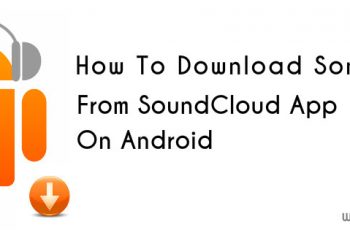As we all know that Apple iOS products are all with sealed batteries and we can not pull them out if iPhone or iPad gets stuck somewhere. Many of new iOS users might have wondered what we can do if our iPhone or iPad is not turning on? or if it is stuck at somewhere.
After all iOS powered devices are also computers and every computer gets stuck at some point in its life. Same thing goes with iPhones and iPads. If your iOS devices is stuck and not responding or not turning on, we’ve made this list of fixes that you can try.
- How to Share music on Whatsapp from iPhone
- Transfer files between iOS and Android w/o root, jailbreak
- Semi-Jailbreak for iOS 8.2 is Out | Download Link
- iCaughtu Pro |Updated for iOS 8
Charge your iPhone/iPad/iPod with original charger
As all iOS devices are coming with fixed/embedded batteries, it becomes really difficult to replace the battery. This fix works if your device’s battery is completely dead. If you iDevice has some charge left in its battery, you should be able to see low battery screen. But if your iDevice is completely drained, it will simply not respond.
The most common way to fix this is to hook your iDevice with an Apple certified charger and USB cable. Some chargers may also result in this kind of problem, that is why we always recommend you to use only original or apple certified chargers.
You should at least charge your device for 15-20 minutes, as your device’s battery is completely dead and you can not expect it to turn on immediately. After 15-20 minutes of charging, your device will boot up on its own. If it doesn’t, try next fix.
- iOS 9 Concept | Release Date
- MovieBox Updated for iOS 8
- Accurate Methods To Save iOS 8 Battery Life
- Accurate Methods To Save iOS 8 Battery Life
Perform a hard reset
This is the most common fix to any computer glitch. In most of Android devices, we can pull the battery out of the device and it will do a hard reset. Even if our computers get stuck, we used to pull its cable off and will resets the computer. As apple iOS devices don’t have that option, Apple has included a combo command that can do the same thing on Every iOS device.
That combo command is press and hold Home + Power button. This will reset your iOS device and your data will NOT get deleted. By reset here in meant a forced Restart. This will fix your iOS device and you’ll be rebooted into the OS again.
Even this didn’t work?
- Jailbreak for iOS 8.1.3 Users
- Spotify Fix (unlimited skip and no shuffle)
- Zapya | Share Files Between your PC/Pod/Pad/Android
- Clap iOS 8 tweak | Find Your Phone by Clap
- AirBlue sharing Enable (Bluetooth for iphone)
Restore your iDevice with iTunes
If no fix worked for you, This will definitely work. Basically you require a PC and a Internet connection to do this task. As this will restore your iDevice with new OS. All your data will get wiped and you may have to restore the iCloud backup later.
- Open iTunes on your Computer.
- Connect your device with computer via USB cable.
- You iDevice will show up in the iTunes and you just need to click the restore button.
- More details here
Nothing worked? Contact Apple and if your device is under warranty, claim that. There is definitely some hardware problem in your device.
Share with others if you liked it, Join us of Facebook, twitter and Google+. Have something to say? comment below. Cheers