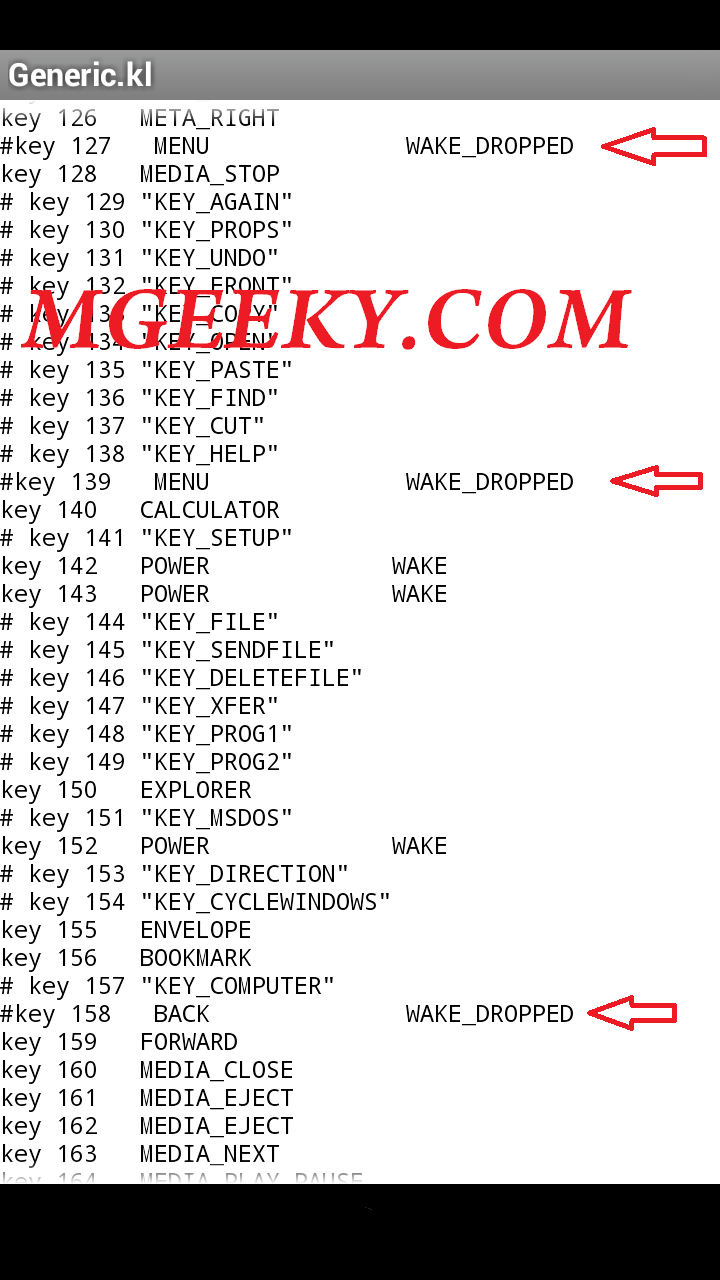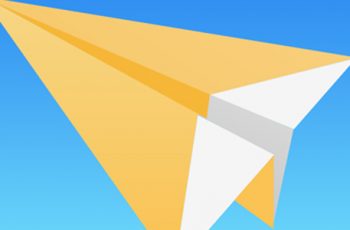Most of the smartphone manufacturers in the Android World give priority to Capacitive buttons over On-Screen Buttons. Samsung, Qmobile, Voice, MicroMax, Lava Xolo and many other Smartphone Companies produce their Android Gadgets with Capacitive touch screen buttons under the Display panel.
I personally like On-Screen buttons because of their better reachability and better touch sensitivity over Capacitive touch buttons. I purchased Qmobile A910 and wished to have on-screen buttons like Nexus. Wondering here and there for a while I found out that their is a way out from which Anyone can disable Capacitive Touch Screen buttons and enable on-Screen buttons like Nexus. Today I will guide you about
How to get Nexus-like Buttons in Any Android Phone?
This guide consists of a couple of steps and those steps are mentioned below.
- Enabling On-Screen Buttons
- Disabling Capacitive Hardware Buttons
- Turning off capacitive Buttons Back-light
Here the guide starts.
Prerequisite:
- A Rooted Android Smart Phone
- Root Explorer, I will use ES File Explorer
- Some extra time from your busy schedule
Step 1: Enabling On-Screen Buttons
Enabling On-Screen buttons are not that much difficult you have to simply add 1 line in your Build.prop file. You just need to follow these steps
- Open Root Explorer and grant Root Access (If Asked)
- Mount /System and R/W
- navigate to /System and open build.prop with Text editor and add the line at the Very bottom of the File.
qemu.hw.mainkeys=0
- Save build.prop file and Restart your Android Phone.
Viola! Now you have successfully enabled On-Screen Navigation bar.
Step 2: Disabling Capacitive buttons
- Open Root Explorer and navigate to /System/usr/keylayout folder
- Open Generic.kl with any text editor
- Here you’ll have to look for lines having MENU, BACK, HOME, SEARCH words and put a Number Sign (#) in front of these lines like the Images given below
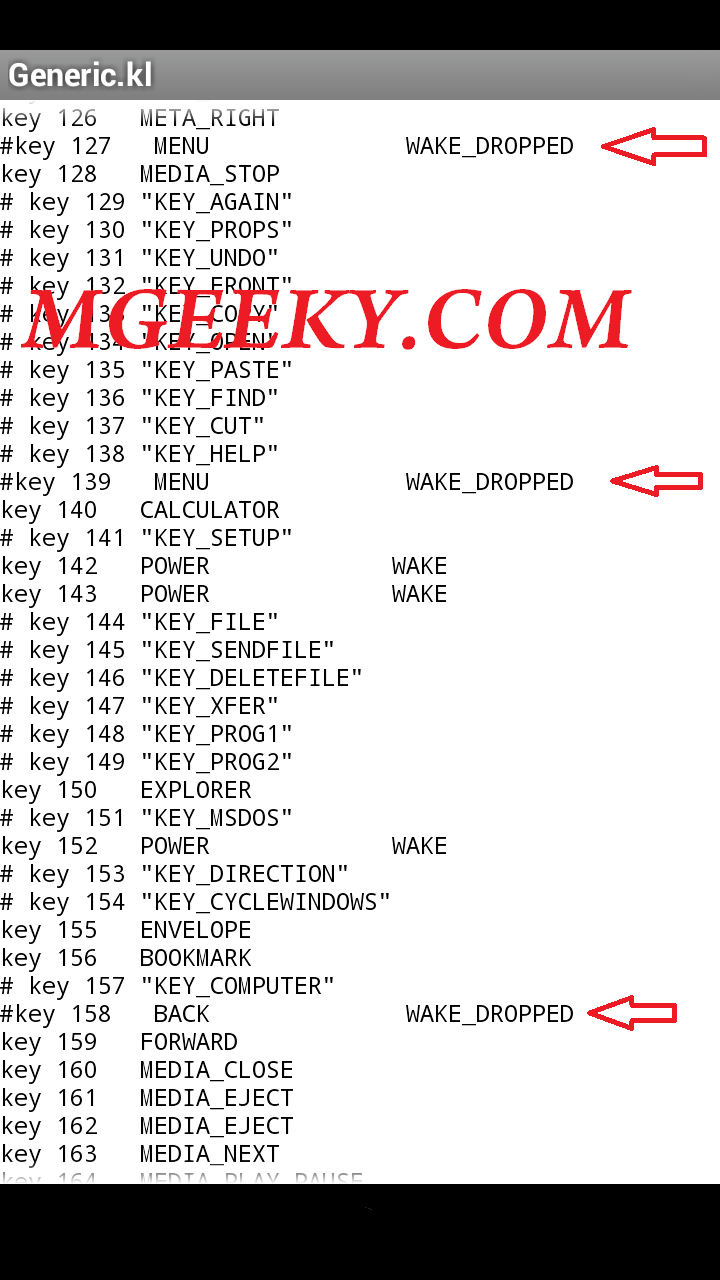
- Save the file and Restart your Android Smart Phone and now the hardware Buttons are Not functional anymore.
Step 3: Turning Capacitive buttons Back-light off
Now this steps varies from device to device. There are many Applications on Google Play Store for this purpose and you personally have to play with them to find the working one. Samsung Devices don’t even Require any third party app cause their native System-> Display settings allow the user to disable buttons light.
The App worked for me was “A919 Tool” by Edwin Quita. You can try different apps for this purpose such as
- Capacitive Buttons by Sleepy Dragon
- Night Mode by Bruno Barão
- Screen Filter by haxor industry
If you Like our Guides, Please like our Facebook page and Invite your friends to help us out. If you have any Question or problem Regarding any Tech, Don’t hesitate to give us a peek into your problem via The comment section Down Below.