Recently we made some guides regarding wordpress plugins. You can Change Database Prefix using plugin, Limit Login attempts to make your site more secure and you can also put ReCAPTCHA in wordpress forms. Today we’re going to show you How you can take automatic off-site backups of your wordpress site as well as database. For this purpose you will need these following things lined up.
- Your hosting plan must have enough allowed bandwidth as you are going to make a daily or weekly job of sending your entire wordpress site to cloud, and that is a traffic intensive task.
- Ability to install and configure plugins.
- A dropbox, Google Drive, FTP Server, Rackspace or Amazon S3 account. Not required if you are willing to make on-site backups.
- Some time to configure and test the working of the mechanism.
The beauty of wordpress is that it can be re-installed entirely without affecting your data. Because it stores every post to its database. The most crucial part of a wordpress site is the database and the below procedure also takes backup of Database online.
Let’s Start making off-site backups of WP
- Make sure you are logged in to your wordpress site as an Admin account.
- Hover your mouse cursor at “Plugins” and click “Add New”
- Search for UpdraftPlus Backup and Restoration and install this plugin.
- Next you have to hover your cursor at “Settings” and click on “UpdraftPlus Backups”
- Click on Settings tab and set the plugin as shown in the image below.
 Note: You can change the settings according to your desire, but I recommend these settings to those whom site is updated daily.
Note: You can change the settings according to your desire, but I recommend these settings to those whom site is updated daily. - Next you have to select the destination where you want the backup to be sent. In this guide we are selecting Dropbox as it is the most convenient one. If you want to backup to some other destination, You can set them as well.
- Simply select the Dropbox from drop-down menu and click “Save Changes” at the end of the page.
- Now click the link shown in the image below and authenticate the plugin to save the backups. If you are not signed in to dropbox account, you have to login first.
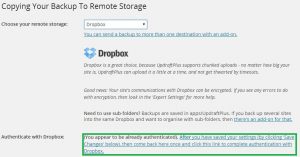 Note: You may don’t see “(You appear to be already authenticated)” as you are not already authenticated.
Note: You may don’t see “(You appear to be already authenticated)” as you are not already authenticated. - After that, you can save changes and test the backup from “Current Status” tab.
There are many other easier to configure plugins out there to backup wordpress site to dropbox, but I like to use this as it makes backup of each folder separately and works with many well-known cloud storages. I know it may become complicated if you want to backup to google drive or some other destinations but it works and works perfectly.
Other wordpress backup plugins that I liked.
- BackWPUP– This plugin sends backup to more than 1 destinations at the same time, It is a bandwidth hog but a very much recommended if you don’t have bandwidth limits.
- BackUpWordPress– Also one of my favorites works like charm. 🙂
If you liked it, share with others as sharing helps us alot. Join us at Facebook, twitter and google+. Don’t forget to provide your valuable comments below. 😀

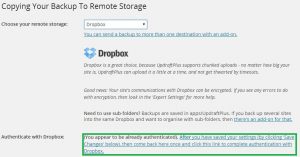 Note: You may don’t see “(You appear to be already authenticated)” as you are not already authenticated.
Note: You may don’t see “(You appear to be already authenticated)” as you are not already authenticated.
