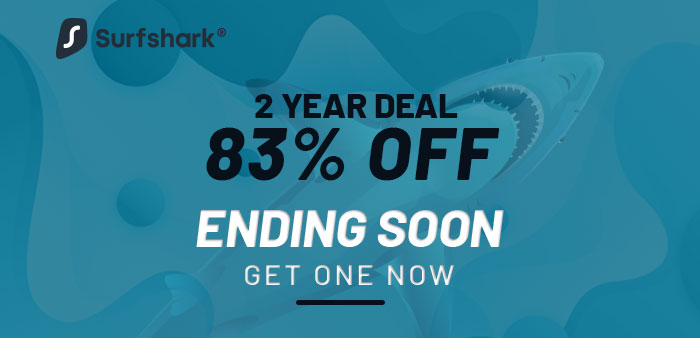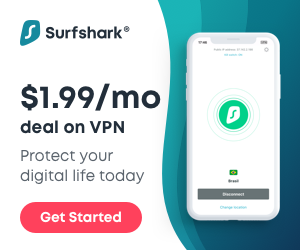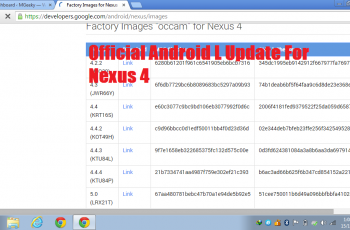Everyone is looking for the best APK for Movies & TV Shows on the Amazon Fire Stick. Today, I will show you the best Terrarium TV Alternative. The app is called CinemaHD APK. It works exactly like Terrarium TV, has almost every latest movie and TV show you can ask for. The only thing I do not like about this APK is that it has annoying full-screen video ads. But don’t worry, I have a solution to that problem as well.
CinemaHD APK – Terrarium TV Alternative – Movies & TV Shows (No Ads)
First of all, let me show you some of the features of the CinemaHD APK, and then we will talk about how to install it. And lastly, how to block those ads which nobody likes.
CinemaHD comes with a super clean UI that is fully compatible with the Fire Stick remote. It fetches all the movies and tv shows from IMDB. When you ask it to play any movie, it goes out to a bunch of sources and pulls streaming links. Some of those links are either super-slow or broken. But many of the other links still work fine.
I have tested it with different premium VPNs and it did not stop working. Speaking of VPN, if you are not using a VPN, do yourself a favor and get a VPN account. I would highly recommend checking out SurfShark VPN. They have super fast speeds and their pricing starts from $2/m for unlimited devices.
CinemaHD also supports real-debrid and other similar APIs. This means that if you have a real-debrid account, you can use that in CinemaHD for premium quality links. I have listed the rest of the features below.
Features of CinemaHD APK
- Real-Debird Support
- Fire Tv Stick Support
- Trakt account
- Chromecast Support
- External player option
- No Auto Shortcut
- HD & 4k links
How to install CinemaHD APK on Amazon Fire TV Stick 4K
- First of all, open settings.

- Navigate to the Device/My Fire TV section.

- Select Developer Options.

- Turn on “Apps from Unknown Sources”.

- Now go back to the home screen by pressing the home button.

- Press the left arrow key from the remote and search for Downloader.

- Download it. Once the download is completed, it will give you option to open it. Press the OK button from the remote to open it.

- If prompted with this, Click Allow.

- Press the OK button from the remote to dismiss this popup.

- Now you will see the URL field. Press the OK button to bring up the keyboard.

- Type the following URL in the and then press the Go option. http://megeeky.com/chdnoads
- The download should now start. Wait for it to complete.

- Once the download has completed, it will prompt you to install it. Select install and wait for the installation to complete.

- Press done.
- Now it will ask you to delete the APK file. As we have already installed it on our Fire TV Stick, we not longer need it. So we can delete it. press the delete option.
- Press delete again.
- Now press the home key from the remote to go back to the home screen.
- Press and hold the home key and it should show you this screen. Select apps from here.

- Scroll down and you will find the CinemaHD app installed on your Amazon Fire TV Stick.
But before you start using the CinemaHD APK for movies and TV shows, I would highly recommend you to get a VPN account from SurfShark. Because streaming content without subscription is illegal. And you can get is serious trouble. You can find 83% OFF Deal on SurfShark VPN with 30-Days money-back guarantee using this link.
How to install SurfShark VPN on Amazon Fire TV Stick:
Once you have signed up to the SurfShark VPN and got a login account, you can use it on your Amazon Fire Stick to protect your online privacy. Let me show you how you can install it and use it.
Press the left arrow key from the remote and search for SurfShark VPN.
You will find it in the Amazon app store. Select it from the search results and install it.
After the installation is complete, press the OK button from the remote to open the VPN app.
Here you can enter the VPN account login. You will also notice that there is a QR Code shown next to the login form. This is a very unique feature of SurfShark VPN and it allows you to login without having to enter your email and password in the TV. You can simply login to your VPN account on your phone and then open the TV Login option in the SurfShark app and scan this QR code. Doing this will automatically log you into your VPN account.
Now connect to the fastest VPN server and enjoy uninterrupted Movies & TV shows streaming using it with CinemaHD APK.
How to block CinemaHD APK Ads:
By now you would probably have noticed that the CinemaHD has some really annoying ads which you can not skip using the standard fire tv remote. But don’t worry, I have found a simple method to block all the ads in CinemaHD APK. Let me show you how.
Just keep in mind that this method only works if you have SurfShark VPN. Because of their built in ad blocker, you can use their VPN and block the ads at the same time. Just open the SurfShark VPN app and turn on Cleanweb in the features tab. That’s it, now whenever you will open the CinemaHD APK, it won’t bother you with any ads.